04 tháng 12 2006
02 tháng 12 2006
29 tháng 11 2006
PHP - Remove , merge Item Array
your solution is array_merge(), which will reindex a numeric array.
So if you have
$array[0] = "something";
$array[1] = "something else";
$array[2] = "yet another";
unset($array[1]);
$array = array_merge($array);
the result is
$array[0] = "something";
$array[1] = "yet another";
PHP - Deep Copy
An improvement to the array_deep_copy function I posted ages ago which takes a 'snapshot' of an array, making copies of all actual values referenced... Now it is possible to prevent it traversing the tree forever when an array references itself. You can set the default $maxdepth to anything you like, you should never call this function with the $depth specified!
/* Make a complete deep copy of an array replacing
references with deep copies until a certain depth is reached
($maxdepth) whereupon references are copied as-is... */
function array_deep_copy (&$array, &$copy, $maxdepth=50, $depth=0) {
if($depth > $maxdepth) { $copy = $array; return; }
if(!is_array($copy)) $copy = array();
foreach($array as $k => &$v) {
if(is_array($v)) { array_deep_copy($v,$copy[$k],$maxdepth,++$depth);
} else {
$copy[$k] = $v;
}
}
}
# call it like this:
array_deep_copy($array_to_be_copied,$deep_copy_of_array,$maxdepth);
?>
Hope someone finds it useful!
PHP - Deep Copy
An improvement to the array_deep_copy function I posted ages ago which takes a 'snapshot' of an array, making copies of all actual values referenced... Now it is possible to prevent it traversing the tree forever when an array references itself. You can set the default $maxdepth to anything you like, you should never call this function with the $depth specified!
/* Make a complete deep copy of an array replacing
references with deep copies until a certain depth is reached
($maxdepth) whereupon references are copied as-is... */
function array_deep_copy (&$array, &$copy, $maxdepth=50, $depth=0) {
if($depth > $maxdepth) { $copy = $array; return; }
if(!is_array($copy)) $copy = array();
foreach($array as $k => &$v) {
if(is_array($v)) { array_deep_copy($v,$copy[$k],$maxdepth,++$depth);
} else {
$copy[$k] = $v;
}
}
}
# call it like this:
array_deep_copy($array_to_be_copied,$deep_copy_of_array,$maxdepth);
?>
Hope someone finds it useful!
28 tháng 11 2006
Date Format 02
SimpleDateFormat sDateFormat;
sDateFormat = new SimpleDateFormat( "dd-MM-yyyy");
return sDateFormat.format( now);
sDateFormat = new SimpleDateFormat( "dd-MM-yyyy");
return sDateFormat.format( now);
Date Format 01
import java.text.DateFormat;
import java.util.Date;
public class DateFormatExample1 {
public static void main(String[] args) {
// Make a new Date object. It will be initialized to the current time.
Date now = new Date();
// See what toString() returns
System.out.println(" 1. " + now.toString());
// Next, try the default DateFormat
System.out.println(" 2. " + DateFormat.getInstance().format(now));
// And the default time and date-time DateFormats
System.out.println(" 3. " + DateFormat.getTimeInstance().format(now));
System.out.println(" 4. " +
DateFormat.getDateTimeInstance().format(now));
// Next, try the short, medium and long variants of the
// default time format
System.out.println(" 5. " +
DateFormat.getTimeInstance(DateFormat.SHORT).format(now));
System.out.println(" 6. " +
DateFormat.getTimeInstance(DateFormat.MEDIUM).format(now));
System.out.println(" 7. " +
DateFormat.getTimeInstance(DateFormat.LONG).format(now));
// For the default date-time format, the length of both the
// date and time elements can be specified. Here are some examples:
System.out.println(" 8. " + DateFormat.getDateTimeInstance(
DateFormat.SHORT, DateFormat.SHORT).format(now));
System.out.println(" 9. " + DateFormat.getDateTimeInstance(
DateFormat.MEDIUM, DateFormat.SHORT).format(now));
System.out.println("10. " + DateFormat.getDateTimeInstance(
DateFormat.LONG, DateFormat.LONG).format(now));
}
}
27 tháng 11 2006
Web Page Layout 04
Designing Personal Web Page Layout
Then do on the contrary. Create first the orange circle and inside of it - one small white circle.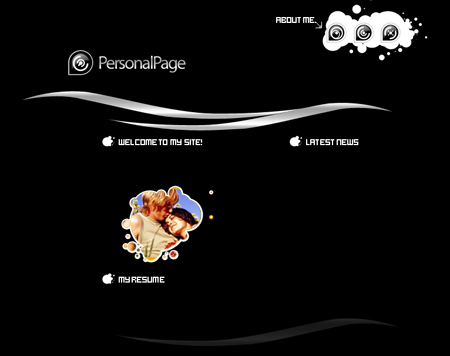
Take a brush then of small size and with the color 7f7f7f and make two points, like in the picture.
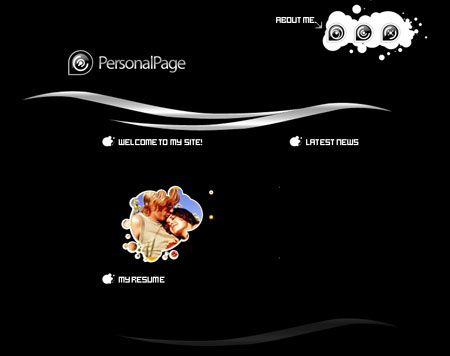
Take the instrument
 and build a line between them, like in the picture.
and build a line between them, like in the picture.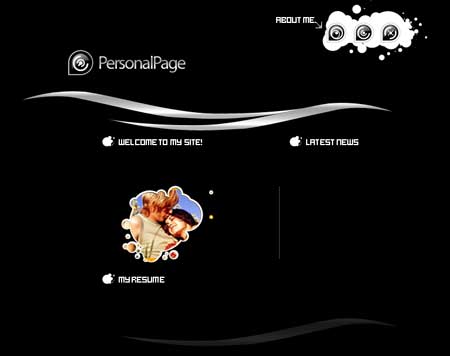
Use another instrument now
 and draw a white, discontinuing stripe, like in the picture.
and draw a white, discontinuing stripe, like in the picture.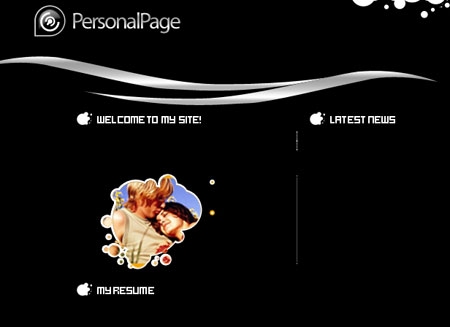
Take another instrument
 now and the white color and picture the same thing from below:
now and the white color and picture the same thing from below:
Take the instrument
 with white color and represent the same form the picture below:
with white color and represent the same form the picture below: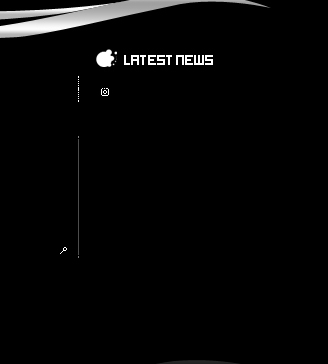
And several more, like it is demonstrated:
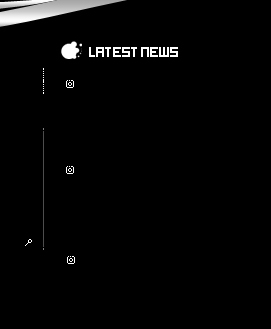
The last stage includes adding the text, applying the necessary type, size and color.
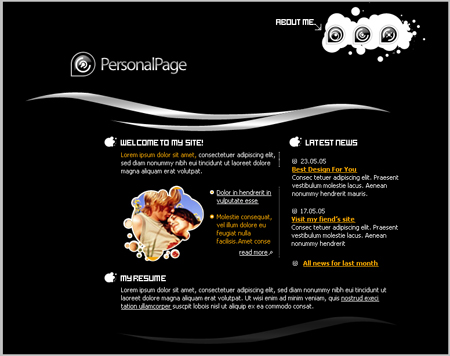
Web Page Layout 03
Designing Personal Web Page Layout
Write the text now, applying the appropriate type. Place it, like it is done in the picture.
Use the instrument
 then and make a figure of white color (holding Shift button, make several intersecting circles of different sizes, several times to get the same sum from the picture).
then and make a figure of white color (holding Shift button, make several intersecting circles of different sizes, several times to get the same sum from the picture).
Copy the figure’s layer and make everything to look like in the picture.

Write the text now, applying the appropriate type and place it the same way from the picture below:

Write more, applying the necessary type and place it like it is done in the picture also.

Take the next instrument
 and make a figure of arrange color (holding the Shift button, draw several intersecting circles of different sizes, several times, to get the same sum form the picture. Use Blending Options on the layer, Stroke – the color must be white and 3 pcx).
and make a figure of arrange color (holding the Shift button, draw several intersecting circles of different sizes, several times, to get the same sum form the picture. Use Blending Options on the layer, Stroke – the color must be white and 3 pcx).
Further take a photo with your picture, but you should choose the one that is possible to put in the orange figure’s limits. Place the photo’s layer on the orange figure. Press Alt button, click between the layers of the figure and the photo and we’ll get the same thing form the picture below:

Take the instrument
 and represent a white circle, like it is done below:
and represent a white circle, like it is done below:
Its inside must be colored in f2a90f and its size must be the same form the picture:

Đăng ký:
Bài đăng (Atom)